
Best For You
How to Turn Off Samsung Wallet and Make the Switch to Google Wallet
While Samsung Wallet is a solid choice within the Samsung ecosystem, integrating seamlessly with Samsung Pass, there are reasons you might prefer the older, more refined Google Wallet. If you're looking to disable Samsung Wallet, this guide will show you a straightforward method to do so.
Switch from Samsung Wallet to Google Wallet Without Hassle
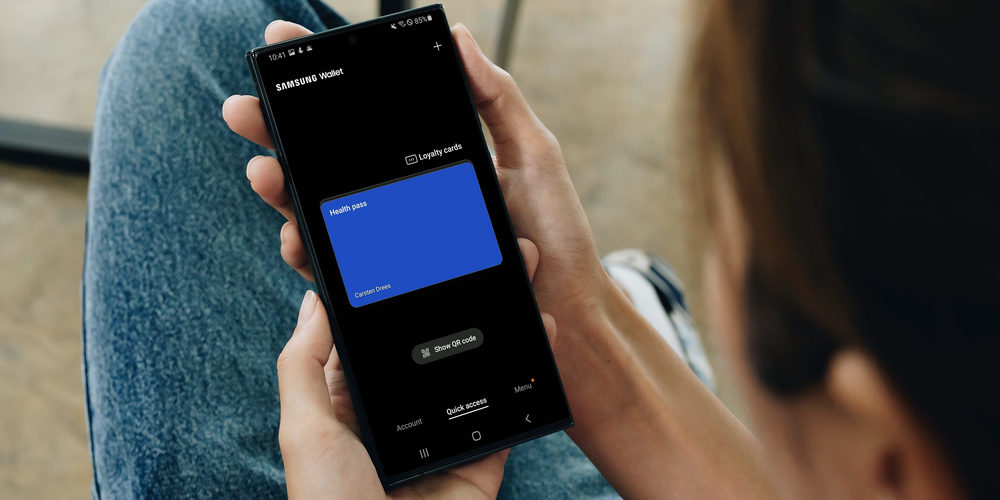
Samsung Wallet is seamlessly integrated into Samsung's One UI, and it is included in the gesture navigation bar, occasionally activating by mistake during other gestures. This can be disruptive, particularly if you typically use gesture navigation for different commands.
Moreover, using both Samsung and Google Wallet simultaneously can lead to conflicts, such as one app erasing the payment information in the other. I encountered this when Samsung Wallet unexpectedly cleared my Google Wallet data. To avoid such issues, here’s how you can disable Samsung Wallet:
How to Turn Off Samsung Wallet
Step 1: Launch the Samsung Wallet app on your device.
Step 2: Tap on the "All" option within the app.
Step 3: To access the settings, click on the three dots located at the top right corner of the interface.
Step 4: Select "Quick Access" and then tap on the "Swipe up gesture" option.
Step 5: Turn off all the toggles to disable the gestures.
Fully Removing Samsung Wallet
If you wish to completely eliminate Samsung Wallet from your device to prevent any potential conflicts with Google Wallet or other apps, you can uninstall it. Samsung now allows you to remove the app entirely, which wasn’t always the case. If you ever decide to use it again, reinstalling it is straightforward.
How to Uninstall Samsung Wallet
To remove Samsung Wallet from your device, follow these steps:
Step 1: Go to your device’s settings menu.
Step 2: Tap on "Apps" or find the Apps section.
Step 3: Locate Samsung Wallet in your list of installed applications and choose it.
Step 4: Choose "Uninstall" and confirm your decision.
Switching to Google Wallet
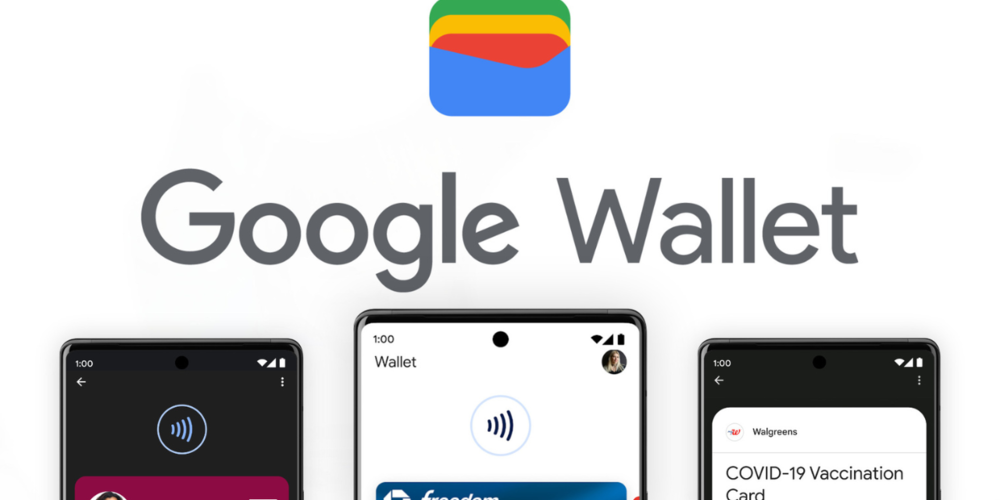
With Samsung Wallet removed, transitioning back to Google Wallet is straightforward. Google Wallet provides a smooth and user-friendly interface, integrating effectively with other Google services and ensuring a reliable experience for managing your payment details.
Final Thoughts
While Samsung Wallet integrates well within its own ecosystem, it might not be the best fit for everyone. Issues like app conflicts and accidental triggers can detract from its usability. By following the outlined steps, you can disable or uninstall Samsung Wallet with ease, giving you the freedom to choose the payment app that best suits your needs.
Technology should simplify and enhance our lives. Don’t hesitate to adjust your settings to better align with your lifestyle and preferences. Whether you continue using Samsung Wallet or switch to Google Wallet, the decision should support your personal convenience and efficiency.





